Turn your smartphone to a mouse
Using a mouse and keyboard isn’t always the most convenient way to control a PC, but your smartphone will do the trick as well. so am going to show you an App you can use as a mouse for your PC to do the trick.
Remote mouse is the name of the app. This app enables you to use your iPhone or Android as a touchpad to control your onscreen cursor in a pinch and you’ll not need any extra mouse or keyboard for your PC, but am going to show you steps to take only on Android. Remote Mouse app in your phone or tablet can assist you to do things sooner without any difficulties.
The app has two version, which are the Free version and the paid version. The free version will let you use your phone as a mouse, keyboard, and give you access to other media remote functions but with the paid version you will get additional specialized remote functions.
Steps:
Step 1:
Goto Google play store and search for Remote Mouse. after searching, click on Install
Step 2:
When you have done that on your phone then get to the computer and download Remote Mouse on your PC through this link. Install Remote Mouse server on your computer.
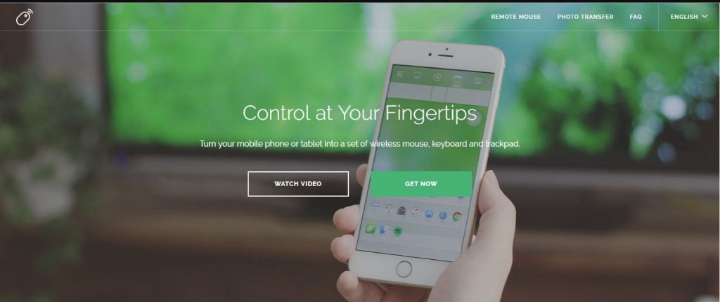
Remote mouse
Step 3:
Your phone and computer must be connected using the same WiFi network for this to work effectively. so connect your mobile device and computer to the same Wi-Fi. Then you are ready to go!
Remote mouse is the name of the app. This app enables you to use your iPhone or Android as a touchpad to control your onscreen cursor in a pinch and you’ll not need any extra mouse or keyboard for your PC, but am going to show you steps to take only on Android. Remote Mouse app in your phone or tablet can assist you to do things sooner without any difficulties.
The app has two version, which are the Free version and the paid version. The free version will let you use your phone as a mouse, keyboard, and give you access to other media remote functions but with the paid version you will get additional specialized remote functions.
Steps:
Step 1:
Goto Google play store and search for Remote Mouse. after searching, click on Install
Step 2:
When you have done that on your phone then get to the computer and download Remote Mouse on your PC through this link. Install Remote Mouse server on your computer.
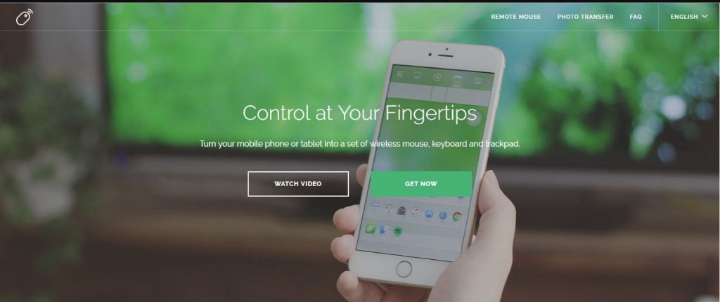
Remote mouse
Step 3:
Your phone and computer must be connected using the same WiFi network for this to work effectively. so connect your mobile device and computer to the same Wi-Fi. Then you are ready to go!




Comments
Post a Comment